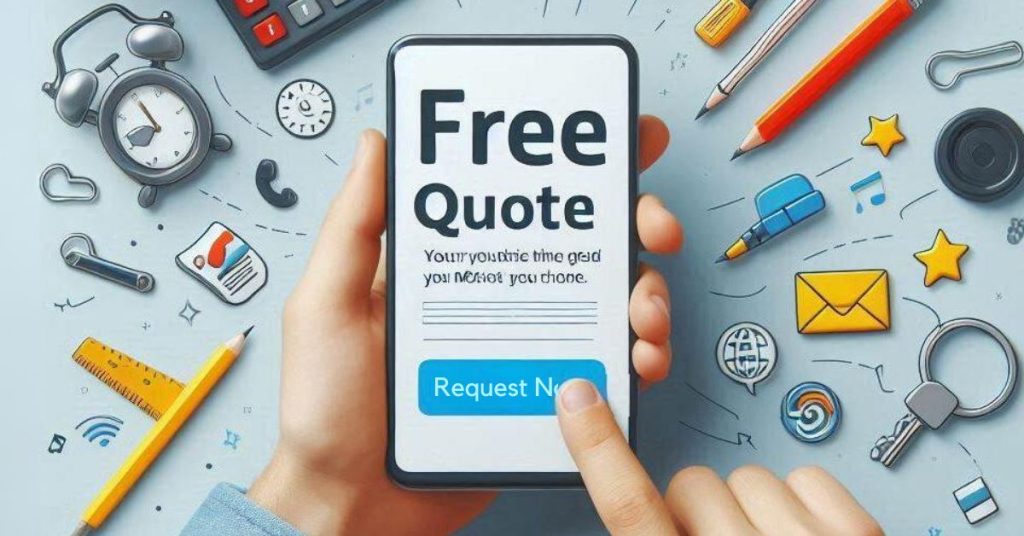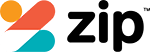Are you tired of your phone’s sluggish performance? Want to optimise it for better speed and efficiency? Look no further! In this article, we will provide you with 10 essential tips to increase performance and battery life. We’ll show you how to speed up your Android phone, improve performance for your device, and even optimise it for mobile gaming. Get ready to master your phone’s potential and experience a smoother, faster, and more enjoyable user experience.
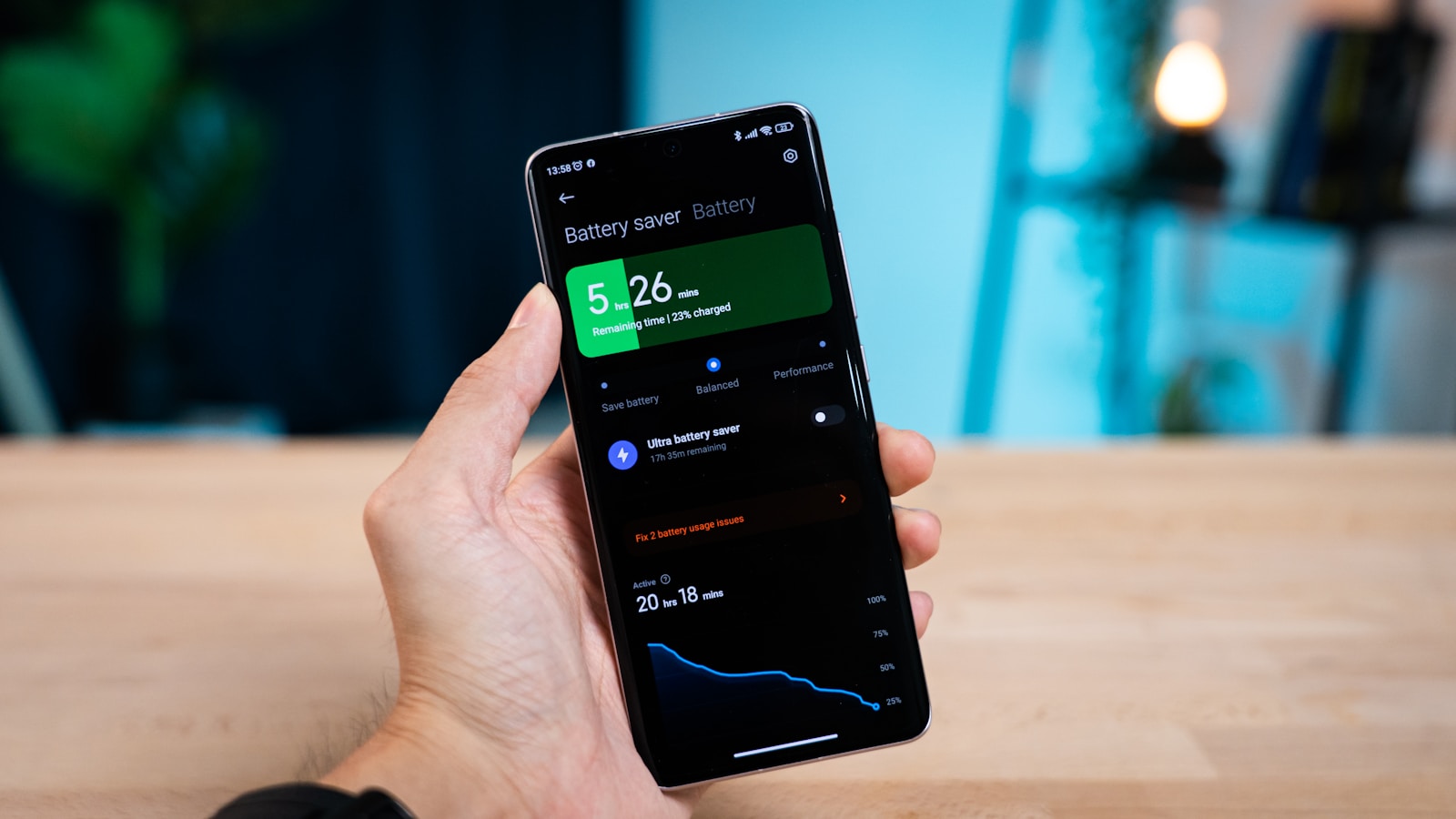
10 Essential Tips to Increase Performance and Battery Life
To optimise your phone’s performance and extend battery life, there are several essential tips you should follow. Firstly, make sure to update your phone to the latest Android version available. This will not only improve its overall performance but also provide bug fixes and security updates. Additionally, free up storage space on your Android device by removing unnecessary files, apps, and media. Lastly, disable unused apps that run in the background as they can drain your battery and slow down your phone. By implementing these tips, you can greatly enhance the performance and battery life of your phone.
Update Your Phone to the Latest Android Version
You should regularly update your Android phone to the latest version for improved performance and longer battery life. Updating your phone to the latest Android version is crucial to optimise its performance. Here are some tips to enhance the performance of your phone:
- Install the latest Android updates to benefit from bug fixes and security patches.
- Take advantage of new features and improvements introduced in the latest version.
- Optimize your phone’s performance by updating system apps and third-party apps.
- Ensure that your phone is compatible with the latest Android version to avoid any compatibility issues.
Free Up Storage Space on Your Android Device
One essential step to optimize your phone’s performance and battery life is by freeing up storage space on your Android device. When your device’s storage is full, it can slow down the overall performance and drain the battery quickly. To free up storage space, you can start by deleting unnecessary apps, clearing app cache and data, removing duplicate files, and transferring media files to an external storage device. By doing so, you can improve the performance of your Android device and extend its battery life.
Disable Unused Apps
To further optimize your phone’s performance and extend its battery life, disable any unused apps on your Android device. By disabling these apps, you can free up valuable system resources and prevent them from running in the background, consuming precious battery power. Here are some key reasons why you should disable unused apps:
- Boost performance: Disabling unused apps reduces the strain on your phone’s processor, allowing it to run more efficiently.
- Save battery life: Unused apps can drain your battery by running unnecessary processes in the background.
- Increase storage space: Disabling apps that you don’t use frees up storage space, giving you more room for important files and apps.
- Reduce distractions: With fewer apps on your screen, you can focus on the ones that matter most to you.
Take control of your Android phone’s performance and battery life by disabling unused apps today.
Speed Up Your Android Phone
To speed up your Android phone, start by restarting it to clear out any temporary files and processes that may be slowing it down. Next, optimise the system animation speed in the developer options to make transitions and app opening/closing faster. Finally, consider using lite versions of popular apps, which are designed to be more lightweight and consume less system resources, helping to improve overall performance.
Restart Your Phone
Restarting your phone can help speed up its performance. When your phone is running for a long time without a restart, it can accumulate background processes, cache files, and temporary data that can slow it down. Restarting your phone clears these unnecessary files and refreshes the system, optimizing its performance. It can also resolve minor performance issues and improve the overall speed of your Android phone. Make it a habit to restart your phone regularly to keep it running smoothly.
Optimise System Animation Speed
Speed up your Android phone by adjusting the system animation speed. The system animation speed refers to the speed at which the animations and transitions occur on your device’s screen. By optimising this setting, you can improve the overall performance of your Android operating system. To optimise the system animation speed, go to the Developer Options in your device’s Settings menu. Adjusting this setting can provide a noticeable performance boost and improve the responsiveness of your Android phone.
Use Lite Versions of Apps
To speed up your Android phone, try using lite versions of apps. These versions are designed to consume less storage space and resources, resulting in improved performance and battery life. By using lite apps, you can optimize your Android device and ensure that it runs smoothly. Consider uninstalling unused apps and replacing them with their lite counterparts. This simple step can make a significant difference in your phone’s overall performance.
Ways to Improve Performance for Your Device
To improve the performance of your device, start by uninstalling unnecessary apps. These apps can take up valuable storage space and use up system resources, resulting in slower performance. Additionally, managing background processes can help optimise your device’s performance by preventing unnecessary tasks from running and consuming system resources. By taking these steps, you can ensure that your device runs smoothly and efficiently.
Uninstall Unnecessary Apps
If you want to optimize your phone for better performance, one way to do so is by uninstalling unnecessary apps. By removing these apps, you can free up valuable storage space, reduce background processes, and improve the overall speed and responsiveness of your Android device. Uninstalling apps that you no longer use or need can also help optimize your Android phone’s battery life, as it reduces the strain on system resources. So take a moment to review the apps on your phone and uninstall any that are no longer necessary.
Manage Background Processes
Next, manage the background processes on your phone to further improve its performance. Background processes are tasks or applications running in the background while you use your phone. These processes consume system resources, including battery life and processing power, which can slow down your phone. To manage background processes on your Android smartphone, go to the Settings menu and select “Developer options.” From there, you can limit background processes based on your phone model, which will help optimise performance.
Optimize Your Android Device for Mobile Gaming
To optimize your Android device for mobile gaming, start by disabling battery-draining features such as location services and background app refresh. This will help conserve battery life and ensure smoother gameplay. Additionally, you can optimise performance settings for games by adjusting the graphics settings, enabling high-performance mode, and closing any unnecessary apps running in the background. By following these steps, you can enhance your gaming experience on your Android device.
Disable Battery-Draining Features
Turn off battery-draining features on your Android device to optimise it for mobile gaming. To improve performance speed and extend battery life, consider disabling the following features:
- Background app refresh: Prevent apps from updating in the background, conserving battery power.
- Location services: Disable GPS when not needed to reduce battery drain.
- Push notifications: Limit the number of notifications received to avoid unnecessary battery usage.
- Auto-brightness: Manually adjust screen brightness to conserve battery power.
Optimize Performance Settings for Games
To further enhance your gaming experience, you can fine-tune the performance settings on your Android device. By optimising these settings, you can improve the speed and overall performance of your device while playing games. Here are some performance settings you can optimise to get the best gaming experience:
| Setting | Description |
|---|---|
| Display Refresh Rate | Adjust the refresh rate to match your game’s requirements. Higher refresh rates provide smoother gameplay. |
| Performance Mode | Enable performance mode to prioritise system resources for gaming, improving game performance. |
| Game Mode | Activate game mode to optimise your device’s performance specifically for games. |
| GPU Overclocking | Overclocking your GPU can improve game performance, but be cautious as it may cause overheating. |
| Disable Background Apps | Close unnecessary background apps to free up system resources for your game. |
Optimizing these performance settings will ensure that you have the best possible gaming experience on your Android device.