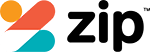Have you ever been in a situation where you needed to connect your Android device to a wireless network but had no idea how to do it? Don’t worry – you’re not alone. This guide will explain the basics of mobile phone connectivity, WiFi, Bluetooth, and more so that you can get the most out of your device. From setting up your phone for the first time to troubleshooting any issues, you’ll be able to find the answers you need.

Introduction to Wireless Technologies
Are you curious about what Bluetooth, WiFi, and hotspots are? In this guide, we’ll be exploring the basics of wireless technologies so you can understand how to connect your Android device to the internet. We’ll discuss what Bluetooth is, how to use a hotspot for mobile connection, and the basics of a wireless network.
What is Bluetooth
| Have you ever wondered what Bluetooth is and how it works on Android devices? | Benefits |
|---|---|
| Wireless | Convenience |
| Mobile Phone | Connectivity |
| WiFi | Efficiency |
| Pairing | Compatibility |
Bluetooth is a wireless technology that allows mobile phones and other devices to connect and communicate with each other. It is a convenient and efficient way of creating connections between devices, allowing for seamless pairing and compatibility.
Using a Hotspot for Mobile Connection
Once you have become familiar with Bluetooth, you may want to consider using a hotspot for mobile connection. Hotspots are wireless networks that allow for a mobile device to connect to the Internet. Hotspots are often powered by Wi-Fi or Bluetooth technology and enable users to access data, applications, and services on their mobile device. Hotspots provide an easy way to stay connected while on the go, so they are a great choice for those who want to stay connected without relying on a cellular data plan.
Wireless Network Basics
Understanding wireless technologies can be daunting, but with a little knowledge you can understand the basics of how they work:
- Bluetooth Device: Connects two devices wirelessly with short-range radio waves
- WiFi Connection: Uses radio waves to create a network between multiple devices
- Bluetooth Pairing: Process of establishing a connection between two devices
- Bluetooth Technology: Uses radio waves to create a wireless connection between two devices up to 10 meters in range
Using Bluetooth with Your Android Device
Connecting to Bluetooth devices is a great way to get the most out of your Android device. You can pair Bluetooth devices like headphones and speakers, as well as transfer files and data wirelessly. It’s important to understand your device’s range and security settings when using Bluetooth to ensure a safe and secure connection.
Pairing a Bluetooth Device with Your Phone or Laptop
Pairing a Bluetooth device with your Android device is easy and straightforward. To do this, you’ll need to:
- Enable Bluetooth on your Android device
- Search for and select the device you want to pair with
- Confirm the Bluetooth connection on both devices
- Enter the device’s PIN code (if applicable)
Bluetooth Range & Security Considerations
When it comes to using Bluetooth with your Android device, there are a few range and security considerations to keep in mind. Bluetooth security can be affected by distance, and the range for most Bluetooth headphones or speakers is around 10 meters or 33 feet. You should also be sure to turn off Bluetooth when you are not using it, as it can drain your battery quickly. Additionally, Bluetooth low energy can be used to conserve battery life by providing a lower power connection for compatible devices. Make sure to consider these factors when using Bluetooth with your Android device.
Connecting Headphones & Other Devices via Bluetooth
Now that you know the range and security considerations to keep in mind when using Bluetooth with your Android device, let’s look at connecting headphones and other devices:
- Bluetooth
- Connect Devices
- Wireless Technologies
- Wi-Fi Hotspot, Headphones Wireless technologies like Bluetooth and Wi-Fi Hotspot allow you to connect your headphones, other devices, and more to your Android device. With these secure connections, you can access sound, media, and other functions with ease.
User Guide for Setting Up and Using Your Phone’s Wireless Features
You can easily take advantage of your phone’s wireless features by following this user guide:
| Bluetooth Settings | Use Bluetooth | Connect Two Devices |
|---|---|---|
| Turn On Bluetooth | Try to Pair | Turn Off Bluetooth |
| Enable WiFi, check the network status, set up a hotspot, and more. Learn the essential settings for a secure connection and maximize your device’s wireless capabilities. |