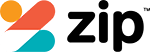Are you about to hand over your phone for repairs? Don’t risk losing your valuable data. Before you entrust your device to a repair shop, take a moment to learn how to safeguard your personal information. In this article, we will guide you through the necessary steps to prepare your phone for repairs without compromising your data. From enabling maintenance mode to wiping your phone completely, we’ll ensure that your secrets remain safe and sound.
Does a screen replacement mean you’ll lose data
Don’t worry, a screen replacement won’t make you lose any data. When you bring your phone for repair, the technician will focus solely on replacing the damaged screen without accessing or altering any of your data. However, it’s always a good practice to back up your data before any repair to ensure its safety. By regularly backing up your phone’s data, you can easily restore it even if something unexpected happens during the repair process.
Do repair shops need access to my device during the repair
During the repair process, it is important to understand whether repair shops will need access to your device. In most cases, reputable repair shops should not require access to your device or ask for your passcode. This ensures the privacy and security of your personal data while still allowing the necessary repairs to be completed effectively.
Good Repair Shops should not wipe or access data / ask for passcode
You’ll want to make sure that the repair shop you choose doesn’t wipe or access your data without your permission or ask for your passcode. When handing over your Android phone to a repair shop, it’s crucial to protect your personal data. A reputable repair shop should have protocols in place to ensure that your data remains secure during the repair process. They should not delete or access any of your personal data without your explicit consent.
Mobile Phone Repairs that don’t delete data during repair
You can ensure that your data remains intact during mobile phone repairs. When choosing a repair service, look for one that guarantees the protection of your personal information. Make sure to ask if they have measures in place to fix your phone without deleting your data or wiping it clean. It is crucial to find a trustworthy repair shop that understands the importance of safeguarding your sensitive information while fixing your device.
If your phone needs fixing, make sure your secrets are safe first
Before sending your phone in for repairs, it is crucial to ensure that your personal information and secrets are protected. Take the necessary steps to back up your data and securely store any sensitive information before handing over your device. By prioritizing the safety and security of your secrets, you can have peace of mind while your phone is being fixed.
Keep control of your phone number
To keep control of your phone number, make sure to contact your service provider. They will guide you through the process of transferring your number to a new device or temporarily suspending it while your phone is being repaired. Before doing so, remember to back up your data, including contacts, photos, and important files, to your Google account or an external storage device. Additionally, protect your data by locking your phone screen and considering a factory reset to ensure no personal information is compromised during the repair process.
The most secure option
The most secure option is to consult with your service provider about transferring or suspending your phone number. By doing so, you can ensure that your data remains protected while your Samsung Android phone is being repaired. Transferring your number to a temporary device or suspending it temporarily will prevent unauthorized access to your personal information. This step is crucial in maintaining the security of your data and ensuring a smooth repair process.
The alternatives
If you’re unsure about transferring or suspending your phone number, there are alternatives you can consider for keeping your personal information secure while your Samsung Android phone is being repaired. To ensure your data is safe, follow these steps:
- Backup your data: Save all your important files, photos, and contacts to an external storage device or cloud service.
- Factory reset your phone: This will erase all data and settings, ensuring that no sensitive information is left behind.
- Secure your sensitive information: Encrypt your files and enable password protection for added security.
- Remote erase: In case your phone gets lost or stolen, enable remote erase to delete all data remotely and protect your privacy.
Help Desk: Making tech work for you
When seeking assistance at the Help Desk, you can rely on their expertise to troubleshoot and resolve any tech-related issues you may encounter. They can help you access your phone data, secure it, and even backup important files. If necessary, they can guide you through the process of wiping your phone data to ensure it remains secure during repairs. Trust in their technical prowess to make your tech work for you.
Samsung ‘Maintenance Mode’ Can Protect Phone Data During Repairs
When your Samsung phone needs repairs, you can rely on the ‘Maintenance Mode’ feature to safeguard your sensitive data. This mode ensures that your personal information remains protected during the repair process. With Samsung ‘Maintenance Mode’, you can confidently entrust your phone for repairs without worrying about unauthorized access to your data.
So You Cracked Your Phone Screen. Here’s What to Do
So you cracked your phone screen. Don’t panic, there are a few options available to you. In this section, we will discuss what to do right away and provide two possible solutions: applying packing tape or using a screen protector.
Read our best-in-class tech explainers and get unlimited access with Pop Mech Pro
Don’t miss out on unlimited access to our best-in-class tech explainers with Pop Mech Pro. With this subscription, you’ll have all the knowledge you need to prepare your phone for repairs and protect your valuable data. Here are four key points to consider:
- Sending your phone for repairs? Back up all your important data beforehand.
- Don’t need to worry about losing files – they’re saved somewhere else, like the cloud.
- Make sure your operating system is up to date to ensure the best performance and security.
- Take precautions to safeguard your personal information, such as enabling passcodes and encryption.
Why Do Screens Break So Easily
With Aussie Mobile Phone Repairs, you’ll gain unlimited access to our best-in-class tech explainers, including an in-depth look at why screens break so easily. Broken screens are a common issue with phones, requiring screen replacements and repairs. The fragility of screens is due to their cosmetic design and delicate materials. The slightest impact can cause cracks or shattering. Understanding the reasons behind screen breakage can help users take preventative measures and protect their devices.
What to Do Right Away
If your screen breaks, the first thing you should do is assess the damage and determine if it’s a minor crack or a complete shatter. Once you’ve done that, follow these steps to protect your data and ensure a smooth repair process:
- Backup your phone: Safeguard your important files, photos, and contacts by backing them up to a secure location.
- Remove the SIM card: Take out the SIM card to prevent any potential damage or loss during the repair.
- Secure your device: Set a strong password or pattern lock to protect your personal information from unauthorized access.
- Reach out to professionals: Get in touch with a trusted repair service, like those specialized in Pixel or Android devices, to ensure your phone is in capable hands.
Option #1: Apply Packing Tape
One option you have is to apply packing tape to your broken screen. This method works well for minor cracks or shattered glass on your iphones or Samsung Galaxy devices. First, make sure the screen is clean and free from any dust or debris. Then, carefully apply the packing tape directly onto the surface of the screen, ensuring it covers the entire area of the damage. The tape will hold the broken pieces together and prevent any further damage.
Option #2: Use a Screen Protector
Now, let’s explore Option #2: Using a screen protector. This method is a reliable way to safeguard your smartphone’s screen during the repair process. By applying a screen protector, you not only protect your device from scratches but also ensure that your data remains intact. It acts as an additional layer of defense, shielding your valuable information. Here are four reasons why using a screen protector is an excellent choice for data protection:
- Enhanced durability and resistance against physical damage
- Reduces the risk of accidental screen cracks or shatters
- Prevents fingerprints and smudges, preserving screen clarity
- Easy installation and removal, ensuring the repair process is hassle-free
Option #3: Replace the Screen Yourself
To replace the screen yourself, you’ll need to gather the necessary tools and follow a step-by-step guide for a successful repair. It’s important to prepare your phone for repairs to protect your data. Option #3 allows you to take matters into your own hands. By following the right steps and using the right tools, you can replace the screen without compromising your data. Here’s a table to help you understand the process better:
| Step | Description |
|---|---|
| 1 | Gather the necessary tools: screwdriver, pry tool, replacement screen. |
| 2 | Power off your phone and remove the back panel. |
| 3 | Disconnect the battery connector to ensure safety. |
| 4 | Carefully remove the broken screen using the pry tool. |
| 5 | Install the new screen and reconnect the battery connector. |
| 6 | Reassemble your phone and test the new screen. |
Option #4: Call In a Pro
If you’re not confident in replacing the screen yourself, calling in a pro is a reliable option. They have the expertise and tools to handle the repair with precision. Here are a few reasons why hiring a professional is a wise choice:
- Mail-in repair: Some professionals offer the convenience of mailing in your device for repair, saving you time and effort.
- iCloud: A pro can assist you in syncing your data with iCloud, ensuring that your important files are safely backed up.
- Backup: Professionals can help you create a backup of your device before performing any repairs, protecting your data from loss.
- Data protection: By entrusting your phone to a pro, you can have peace of mind knowing that your personal data will be handled with utmost care.
How to wipe your Android Phone completely before selling it
Before selling your Android phone, it is crucial to ensure that all of your personal data is completely wiped from the device. Simply deleting files or performing a factory reset may not be sufficient to protect your sensitive information. To securely erase your data, you should back up any important files, encrypt your data, overwrite it with junk data, remove your accounts, and also remove your SIM card and memory card.
Basic file deletion and factory reset are not enough
You can’t simply delete files or perform a factory reset to fully protect your data when preparing your phone for repairs. To securely disable access to important files, follow these steps:
- Backup your data: Ensure all your important files are safely stored.
- Encrypt your data: Enable encryption to prevent unauthorized access.
- Disable cloud services: Disconnect from cloud services to avoid data synchronization.
- Use a data eraser: Use specialized software to securely delete all data, ensuring it cannot be recovered.
Backup your data
Ensure all of your important files are safely backed up before proceeding. To backup your data, follow these steps to prepare your phone and protect your data:
- Connect your phone to a computer using a USB cable.
- Open the file explorer on your computer and locate your phone.
- Create a backup folder on your computer.
- Copy and paste your important files into the backup folder.
- Once the backup is complete, safely disconnect your phone from the computer.
Encrypt your data
To keep your sensitive information secure, encrypting your data is a crucial step. Encrypting your data ensures that even if your phone falls into the wrong hands during repairs, your important files remain protected. By encrypting your data, you can prevent unauthorized access and safeguard your personal information. Remember to always prepare your phone for repairs by creating a backup and encrypting the data, as you are responsible for any damage that may occur to your device during the repair process.
Overwrite with junk data
To further protect your data before phone repairs, it’s crucial to overwrite it with junk data. This process ensures that no traces of your sensitive information can be recovered. By replacing your existing data with random bits, you render it unreadable and useless. Use specialized software or apps to perform multiple overwrites, ensuring maximum security. Safeguard your personal information with this meticulous step to prevent unauthorized access to your data.
Remove your accounts, SIM and memory card
Before removing your accounts, SIM, and memory card, make sure you back up any important data. This step is crucial, as once these components are removed, important files stored in your iPhones cannot be accessed. To ensure the safety of your data, follow these steps:
- Back up your data using iCloud or iTunes.
- Remove your accounts from your device.
- Remove the SIM card.
- Remove the memory card, if applicable.
Perform factory reset
To protect your data before sending your phone for repairs, it’s essential to perform a factory reset. This will erase all your personal information and restore the device to its original settings. Make sure all important files are saved somewhere else, as a factory reset will delete everything. To perform a factory reset, go to Settings > System > Reset > Factory data reset. Remember to backup your data and remotely erase it if necessary.
| Steps to Perform Factory Reset | |
|---|---|
| Step 1 | Go to Settings |
| Step 2 | Select System |
| Step 3 | Choose Reset |
| Step 4 | Tap on Factory data reset |
Wiping your Android phone: FAQs
If you’re unsure about wiping your Android phone, you can find answers to frequently asked questions here.
- Is wiping my phone necessary before repairs?
- How do I back up my data before wiping?
- Can wiping my phone protect my personal information?
- What steps should I follow to wipe my Android phone properly?
Wiping your Android phone is a crucial step to prepare it for repairs and protect your data. By following the correct procedures, you can ensure that all personal information is securely erased, minimizing the risk of unauthorized access to your sensitive data.
Can my data still be accessed even after resetting my device
Even after resetting your device, it is possible for your data to still be accessed by unauthorized individuals. To ensure the protection of your important data during phone repairs, it is crucial to take necessary precautions. Before handing over your device, make sure to back up all your data and remove any sensitive information, such as passwords or personal documents. Additionally, consider encrypting your data to add an extra layer of security. By preparing your phone properly, you can minimize the risk of unauthorized access to your data.
Can I remotely erase my Android device
You have the ability to remotely erase your Android device, ensuring that your personal information remains secure. To protect your data, follow these steps:
- Sign in to your Google account on a computer or another device.
- Go to the ‘Find My Device’ website and select your device.
- Click on the ‘Erase Device’ option to remotely wipe all data.
- Remember to back up important files to Google Drive or Google Photos before erasing your device.