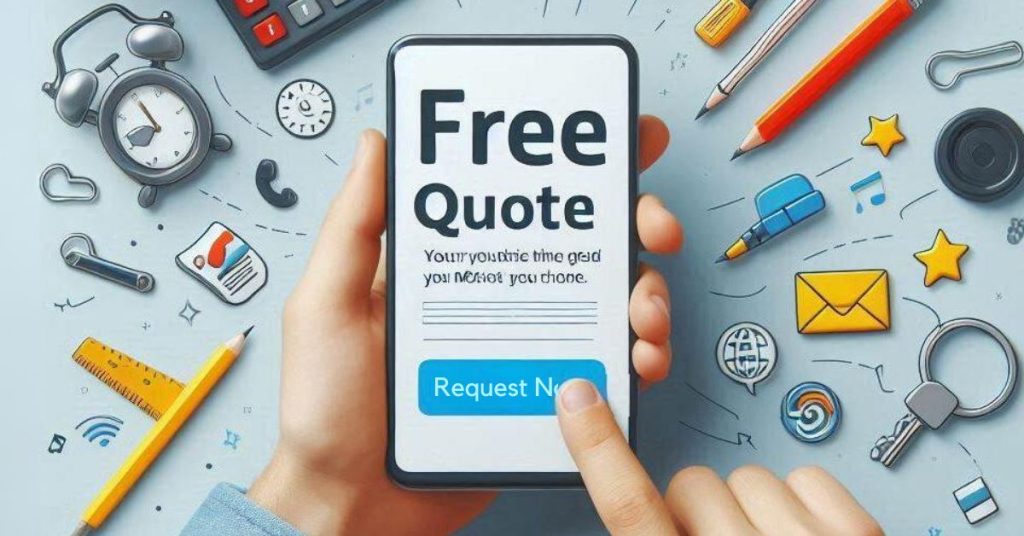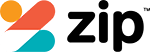Thinking about resetting your Samsung phone back to its original state? A factory reset can clear out all your personal data and settings, making it a great fix for stubborn issues or preparing the device for a new owner.
But be careful—this process wipes everything clean, so backing up your data is crucial. You can navigate through your phone settings or use Recovery Mode if necessary.
Wondering how to make the reset process smooth and what to do afterwards? There’s plenty more to learn!
What is a Factory Reset And Why Should You Do It?


When you perform a factory reset on your Samsung phone, you’re restoring it to its original state, wiping all personal data and settings. Consider a factory reset if you’re facing persistent issues, preparing to sell your device or locked out due to forgotten passwords. While it clears problems and protects data privacy, remember it also permanently erases everything, so weigh the pros and cons carefully.
Understanding Factory Reset on Samsung Devices
Though it may seem intimidating, performing a factory reset on your Samsung device is a straightforward process that can yield significant benefits. Restoring the phone to its original state erases all personal data, safeguarding your privacy before resale. It resolves persistent issues like slowdowns or glitches by starting fresh. Remember to back up essential data first, as the reset is irreversible and wipes everything clean.
When Should You Consider a Factory Reset for Your Phone?
If your Samsung phone is acting up or you’re passing it on to someone else, a factory reset might be a smart move. It restores the device to its original state, clearing all data and settings. This can resolve persistent issues or prepare the phone for a new owner. Always back up important data first, as the process is irreversible, ensuring no critical information is lost.
Pros and Cons of Performing a Factory Reset
Performing a factory reset on your Samsung phone can be a powerful tool for fixing software glitches or preparing the device for a new owner. It resolves persistent issues by eliminating bugs, but remember, it erases all data. While this boosts performance and security, it requires setting up your device afresh. Always back up your information, as the process permanently deletes everything, including custom settings.
How to Factory Reset a Samsung Phone


To factory reset your Samsung phone, start by backing up your important data to avoid losing anything essential. Once you’re ready,
- Navigate to Settings > General Management > Reset, and
- Choose Factory Data Reset to wipe your device clean.
This step-by-step guide will guarantee you complete the process safely and efficiently.
Step-by-Step Guide to Resetting Your Phone
Getting your Samsung phone back to its original state is straightforward with a factory reset.
- Navigate to Settings > General Management > Reset and
- Select Factory Data Reset.
Make sure you back up important data, as this process is irreversible. For unresponsive devices,
- Enter Recovery Mode by holding the Power and Volume buttons,
- Then choose Wipe Data/Factory Reset.
- For remote resets, use Find My Mobile or Google Find My Device.
Using the Settings Menu for a Factory Reset
Although resetting your Samsung phone might seem intimidating, using the Settings menu makes it a straightforward process. Start by opening the Settings app, navigate to General Management > Reset, and select Factory Data Reset. Confirm by entering your PIN and tapping Delete all. The process restores your device to its original settings. Remember, this action erases all data, so make certain you’ve backed up important information.
Ensuring a Complete Backup Before Resetting
A factory reset will erase all data from your Samsung phone, so backing up your information beforehand is essential to prevent permanent loss. Use Samsung Cloud, Google Drive, or Smart Switch to securely back up contacts, photos, and important documents. Make sure your backups are complete and accessible. It’s also wise to record app settings and passwords, as you’ll need them after the reset.
Before proceeding, disable Factory Reset Protection (FRP) by logging out of your Google and Samsung accounts — this helps prevent account lockouts. Once the reset begins, everything will be permanently erased. This action is irreversible, so ensure it’s intentional. With the right preparation, you can safely restore your device without risking your personal data.
How to Factory Reset a Samsung Phone Without a Password


If you can’t remember your Samsung phone’s password, you can still reset it using Recovery Mode. This method doesn’t require a Google account and involves powering off your device and using specific button combinations to access the reset options. We’ll guide you through the steps to access Recovery Mode, so you can restore your phone to its original settings.
Using Recovery Mode for a Factory Reset
One straightforward method to factory reset your Samsung phone without a password is by using Recovery Mode. First, power off your device. Press and hold the Power and Volume Up buttons until the Samsung logo appears. Navigate to “Wipe Data/Factory Reset” using the volume keys and select it with the Power button. Confirm by choosing “Yes-Delete All User Data.” Finally, select “Reboot System Now” to restart.
How to Reset Your Samsung Phone Without a Google Account
When you need to factory reset your Samsung phone without a Google account or password, several options are available. Use the Find My Mobile feature by logging into your Samsung account and selecting “Erase data.” Alternatively, if Find My Device is enabled, access the Google Find My Device page to erase your device. Third-party tools like EaseUS MobiUnlock can also help reset without a password.
Steps to Access Recovery Mode on Samsung Devices
While resetting your Samsung phone without a Google account or password can be achieved through various methods, accessing Recovery Mode provides a straightforward approach to restoring your device to its factory settings. First, power off the device. Then, press and hold the Volume Up and Power buttons until the Samsung logo appears. In Recovery Mode, navigate to “Wipe data/factory reset,” confirm, and reboot.
Can You Factory Reset a Samsung Phone Without Losing Data?


If you’re worried about losing data during a factory reset, options exist to safeguard your information. Start by backing up your data using Samsung’s built-in tools or cloud services to guarantee nothing important is lost. In case of accidental data loss, third-party recovery tools can help retrieve files, but it’s always best to prepare ahead.
Is Data Recovery Possible After a Factory Reset?
Although a factory reset on a Samsung phone is designed to erase all user data, there’s a possibility of recovering some information if you took the right steps beforehand. By backing up your data to Samsung Cloud or Google Drive, you make certain it’s retrievable. While specialised data recovery software might help, success isn’t guaranteed. Always prioritise backups since post-reset recovery is uncertain and often difficult.
How to Back Up Your Data Before Resetting
To guarantee you don’t lose important data when performing a factory reset on your Samsung phone, it’s vital to back up your information beforehand. Utilise Samsung Cloud, Google Drive, or Smart Switch to secure your contacts, photos, and apps. For a thorough backup, connect your phone to a PC and use Smart Switch software. Always verify that all essential data has been successfully backed up before proceeding.
Third-Party Tools for Data Recovery
After securing your data, you might wonder if there’s a way to reset your Samsung phone without losing it. Third-party tools like EaseUS MobiUnlock for Android offer solutions. They can remove screen locks and address system issues while guiding you through data backup. Choose reputable software compatible with your device to prevent complications and guarantee you can recover lost files post-reset.
What to Do If a Factory Reset Doesn’t Fix Your Samsung Phone?
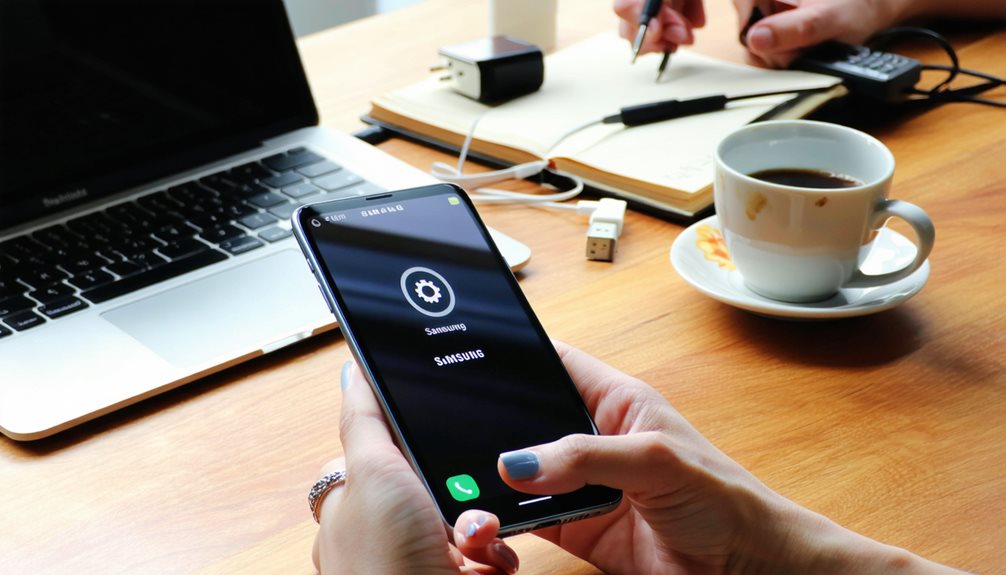
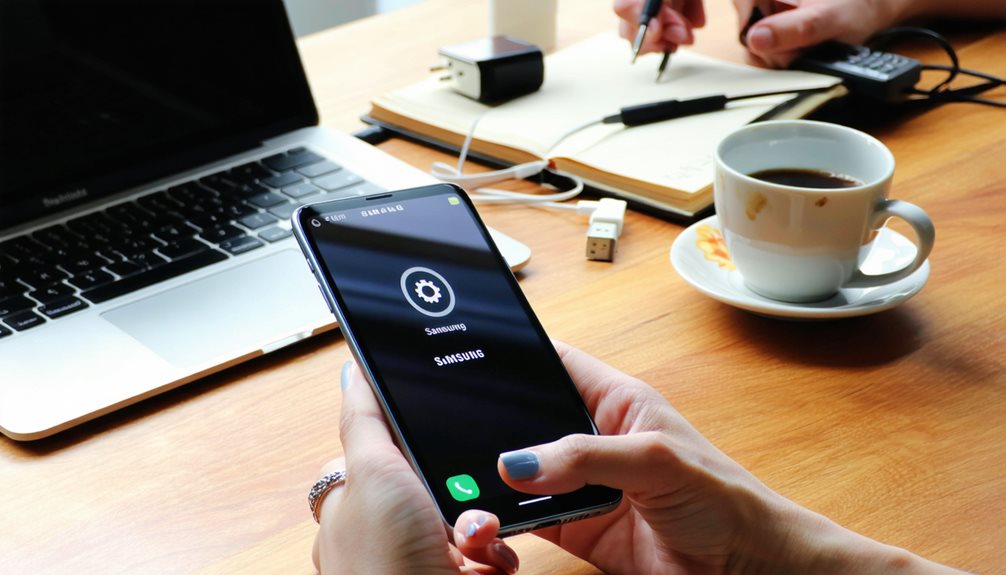
If a factory reset hasn’t resolved your Samsung phone’s issues, start by troubleshooting common problems like checking for software updates or running diagnostics with the Samsung Members app. If these steps don’t help, consider reaching out to Samsung Support for further assistance. You might also explore warranty and repair options to address any potential hardware malfunctions.
Troubleshooting Common Issues After a Factory Reset
Even after you perform a factory reset on your Samsung phone, some issues might persist. First, check for software updates; a pending update could be the culprit. Run a hardware diagnostic in settings or through Samsung’s Members app. Boot into Safe Mode to see if third-party apps cause problems. If issues continue, use Samsung Smart Switch to reinstall the software for deeper resolution.
Contacting Samsung Support for Assistance
Why struggle alone when you can get expert help? Contact Samsung’s technical support at 1300 362 603 for guidance. Use their 24/7 chat for real-time assistance with persistent issues. Check the User Manual on Samsung’s website for troubleshooting tips. Join the Samsung Members Community to access diagnostics and tap into shared experiences from other users and experts who’ve tackled similar challenges.
Exploring Warranty and Repair Options
When a factory reset doesn’t solve your Samsung phone’s issues, it’s time to explore warranty and repair options. First, check if your phone’s still under warranty; Samsung might cover repairs. If not, visit an authorised service centre for diagnostics. Persistent software problems may need a software update, while hardware issues might require professional repair. Use Samsung’s support resources for additional troubleshooting before proceeding.
Final Thoughts
In a nutshell, giving your Samsung phone a factory reset is a simple way to sort out various problems or get it ready for a new owner. Before you dive in, remember to back up any important data—this process will wipe everything clean. Whether you opt for recovery mode, remote options, or third-party tools, you can confidently revert your device to its original settings. If a factory reset doesn’t do the trick, you might want to explore other troubleshooting options. Think of it like giving your phone a fresh start; if it still acts up, perhaps a different approach is needed.