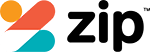With Apple slowly tightening its security features in recent times, it has become quite difficult for someone else to use your device without permission. Even then at times, it’s still a challenge. If you have forgotten your Apple ID password or want to change over your account on an iPhone or Apple device, it can present a small issue. We have compiled some options on how to sign out of Apple ID without a password below.
How to sign out of Apple ID without a password by resetting the password
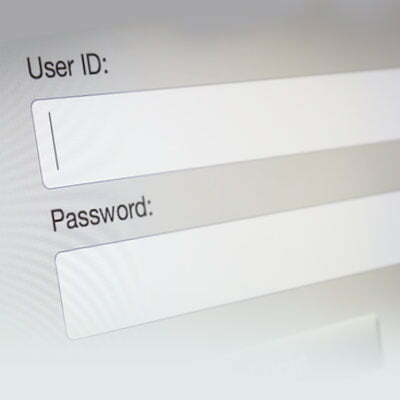 Another method if you have forgotten your password is to reset it and create a new one with the Forgot Password option. You will need to know the security questions or use a recovery password using the registered email ID.
Another method if you have forgotten your password is to reset it and create a new one with the Forgot Password option. You will need to know the security questions or use a recovery password using the registered email ID.
- Go to https://appleid.apple.com/ and click Forgot Apple ID or Password
- Enter your Apple ID, click Continue. When the option comes up select I Need to Reset My Password
- There will be 3 options to reset your password –
- Using security questions (if set up) You need to remember all answers for this one. Answer the questions and follow instructions to reset password.
- With recovery email. (if set up). Select Get an E-mail and a reset link will be emailed to you with instructions.
- With two-way verification, there is a slightly different process.
Two Way Verification
 If you have enabled two-way verification on your iPhone, different options will come up after clicking Forgot Apple ID or Password.
If you have enabled two-way verification on your iPhone, different options will come up after clicking Forgot Apple ID or Password.
- Go to https://appleid.apple.com/ and click Forgot Apple ID or Password
- Enter your Apple ID, click Continue.
- You will then need to enter the Recovery Key (a unique key that you receive when enabling two-way verification). Enter it and click Continue.
- Choose a device to receive the code, enter it, then click Continue.
- Then enter a new password and click Reset Password.
Once you have reset your password using either of these methods, you can easily sign out of Apple ID on your iPhone by going to Settings, Apple ID, Sign Out.
Whichever method you choose, once you have successfully reset your password, you may need to update it for all iCloud services and devices.
Sign out Apple ID without a password using iTunes
 You can sign out of your Apple ID on your phone without a password using iTunes. It is recommended that you backup your phone to protect your data before proceeding.
You can sign out of your Apple ID on your phone without a password using iTunes. It is recommended that you backup your phone to protect your data before proceeding.
- Disable Find My iPhone feature by going to Settings, iCloud and toggle the switch next to Find My iPhone to turn it off.
- In Settings click on the iTunes & App Store option and click your Apple ID at the top.
- A box will appear and you can click Sign Out to remove your Apple ID from your phone.
NOTE: This process will only sign out your phone, if you use the same iCloud account on multiple devices, you will need to sign them out individually.
Sign out Apple ID without a password using iCloud
 There are 2 different methods when signing out of iCloud depending on whether you are using a phone or desktop computer.
There are 2 different methods when signing out of iCloud depending on whether you are using a phone or desktop computer.
On your phone
- Open Settings and select iCloud option.
- Scroll down to the Delete Account button and click it, then click the delete button to confirm.
On a desktop
You can remotely remove an iCloud account from an iPhone by using this method. This is particularly useful if you purchase a iPhone from someone else and their iCloud account is still signed in. The only other option in that case would be to send the device back to the person or they would need to tell you their password.
- Go to https://www.icloud.com/ and sign in with the Apple ID and password.
- Click Find iPhone. Under the All Devices tab, select the iPhone you want to remove the iCloud account from. Click Remove From Account.
You will then be able to create or sign in to a new iCloud account on your iPhone.
Sign out of Apple ID without a password with third-party software
If none of these options is working for you, you can always use third-party software. There are quite a few out there that claim to allow you to sign out of an Apple ID without a password. As with all software found on the internet, some are better than others and some could potentially cause issues with your iPhone or computer. It’s recommended if you go this option to thoroughly check reviews or use one that you know from someone else is legitimate.
Sign out of Apple ID with a Factory Reset
A last option if you wish to permanently sign out of Apple ID is to factory reset your iPhone. This will wipe everything off your phone so if you don’t want to lose your data make sure you backup your iPhone first.
At Aussie Mobile Phone Repairs, we have the experience and know-how to fix most major phone problems and brands. If you are needing a repair to your phone please contact us or you can book online.