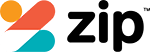Looking for how to take a screenshot on your Oppo phone? Oppo phones run on the Android system (as do most phone brands that aren’t Apple). There are several easy ways to take a screenshot with the same methods used for different Oppo models such as the F Series, A series, N series, and R series.
Take a screenshot on Oppo with phone buttons
The easiest way to screenshot on an Oppo phone is using the phone buttons. This is pretty standard for most Android phones.
Use the Smart Sidebar to take a screenshot on Oppo phone
Another option to take a screenshot on an Oppo phone is using the Smart Sidebar. You will need to turn it on first in the settings. To do this go to –
You should now see a white bar on the side of the screen. Once on the screen you want to capture,

Take screenshot on Oppo with 3-finger gesture
Another easy method to take a screenshot is using a 3 finger gesture. You will first need to activate this in your settings.
Once this is activated, you can swipe down the screen with three fingers to take a screenshot.
Take a long scrolling screenshot on Oppo
A scrolling screenshot will allow you to capture content beyond what you can immediately see on the display.

Take a screenshot on Oppo using voice assistant
If you have voice assistant activated on your phone, you can talk to your phone to take a screenshot.
Take a screenshot on Oppo with 3rd party apps
The final way to take a screenshot on an Oppo phone is by using a 3rd party app. Many photo editing apps have the capability to take a screenshot (and edit using their features). As with any apps you add to your phone, be sure to investigate to ensure the app works correctly and has the features you will need.
Phone Repairs Brisbane
If you have tried all these methods and still having problems with taking a screenshot on your Oppo phone, your phone may have further problems that need investigating. Various software and hardware issues could prevent you from taking a screenshot. If this is the case it’s best to take it to a trusted mobile phone repair company. We at AMPR have repaired many Oppo phones and can do so on the spot at one of our 2 Brisbane stores. Contact us to discuss or request a quote.