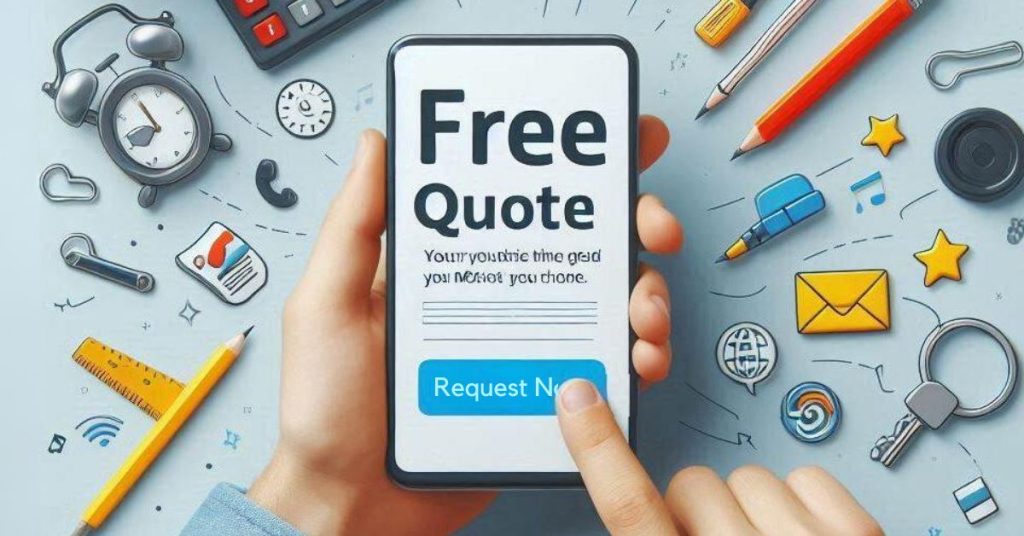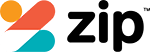To troubleshoot your iPhone, start by giving your device a regular restart. It’s like a quick power nap for sluggish apps and can boost performance. Make sure to keep your iOS up to date. This helps tackle pesky bugs and security issues.
Want to extend your battery life? Check battery usage and enable power-saving options. They’re like putting your phone on an energy diet.
If you’re facing network problems, try resetting settings or toggling Airplane Mode. It’s like giving your phone a little shake to wake it up. Keep an eye out for hardware issues, such as overheating or unresponsive buttons. If these persist, it’s time to call in the experts.
By diving deeper, you’ll uncover all the tips and tricks you need. Consider it like peeling an onion, layer by layer, to get to the heart of the issue.
Restarting Your iPhone to Fix Common Issues


Restarting your iPhone can be a quick fix for many issues, such as unresponsive apps or sluggish performance. You can perform a force restart differently depending on your model—whether it’s an iPhone 8 or iPhone 7, each has its specific steps. Regularly restarting your device helps maintain smooth operation and resolves temporary glitches, so don’t hesitate to try it when things aren’t working right.
How to Force Restart Different iPhone Models
Sometimes, when your iPhone acts up, a force restart can be a quick fix for many common issues. In iPhone troubleshooting, if your device is unresponsive or the iPhone not turning on, try this method. For iPhone 8 and newer, press Volume Up, Volume Down, and hold the Side button until the Apple logo appears. For older models, follow specific button sequences to resolve common iPhone issues efficiently.
When to Restart Your iPhone
After mastering the art of force restarting your iPhone, it’s also important to know when a simple restart can resolve common issues. According to the iPhone troubleshooting guide, restarting your iPhone is effective for addressing unresponsive apps, slow performance, and minor glitches. Regular restarts can combat common causes and solutions of lagging and battery drain, especially when your iPhone won’t turn on properly.
What to Do When Your iPhone Becomes Unresponsive
When your iPhone suddenly freezes or stops responding, it can be frustrating, but there’s a straightforward solution. Use the Apple iPhone troubleshooting method of a force restart: press and quickly release Volume Up, then Volume Down, and hold the Side button until the Apple logo appears. This often resolves issues when your iPhone won’t turn on. Make certain your iPhone functions smoothly, and seek professional help if needed.
Fixing Software Issues with the Latest iOS


To tackle software issues, start by updating your iPhone to the latest iOS version, as it often resolves bugs and enhances security. If you encounter problems during the update, troubleshooting steps like checking your Wi-Fi connection or freeing up storage can help. For persistent issues, consider reinstalling iOS, which can fix deeper software conflicts without losing your data.
Updating iOS: A Step-by-Step Guide
Updating your iPhone’s iOS can resolve software issues and enhance your device’s functionality. Begin by directing yourself to Settings > General > Software Update to check for updates. Before updating iOS, make sure you back up your iPhone via iCloud or a computer. If problems arise, troubleshoot by force restarting your device. Always connect to Wi-Fi and have sufficient battery life to prevent interruptions during the software update.
How to Resolve Issues During a Software Update
Even though updating your iPhone’s iOS can enhance its functionality, you might encounter issues during the process. Start by ensuring at least 2-3 GB of storage and a stable Wi-Fi connection. Restart your device before updating. If problems persist, diagnose the problem using official Apple Support and follow troubleshooting steps. Update apps, check battery usage, and consider resetting network settings if necessary.
When and How to Reinstall iOS for Persistent Problems
When persistent software issues plague your iPhone, reinstalling iOS might be your best solution. Start by backing up your data to prevent loss. Connect your device to a computer with iTunes or Finder, and verify it’s running the latest version. Use the “Restore” option to install a fresh iOS. If the device is unresponsive, enter Recovery Mode to proceed with reinstalling iOS.
Optimising Battery Usage and Performance


To get the most out of your iPhone’s battery, start by checking and monitoring your battery usage in Settings, where you can see which apps use the most power. Consider tips like enabling Low Power Mode and adjusting screen brightness to improve battery life and performance. You can also optimise performance by managing Background App Refresh and regularly checking battery health to address any potential issues.
How to Check and Monitor Battery Usage on iPhone
Understanding your iPhone’s battery usage is essential for optimising its performance and longevity. Check battery usage by exploring Settings > Battery, where detailed consumption data is available. Assess battery health via Settings > Battery > Battery Health. Enable Low Power Mode to conserve energy. Manage Background App Refresh under Settings > General. Regularly monitor battery activity to identify and address any potential drains efficiently.
Tips to Improve Battery Life and Performance
After evaluating your iPhone’s battery usage, it’s time to enhance its battery life and overall performance. Enable Low Power Mode to extend usage by reducing background activity. Turn off Background App Refresh for non-essential apps. Regularly update to the latest iOS version for performance boosts. Check battery usage statistics to identify power-hungry apps. Lower screen brightness or use Auto-Brightness to conserve energy effectively.
How to Use Background App Refresh to Optimise Performance
While Background App Refresh can enhance app performance by keeping content updated in the background, it can also be a significant drain on your iPhone’s battery. To optimise performance and battery usage, navigate to Settings > General > Background App Refresh. Disable it entirely or choose specific apps. Limit it to Wi-Fi to conserve battery. Regularly monitor battery usage in Settings to make informed adjustments.
Checking Battery Health and Addressing Battery Drain
Keeping your iPhone’s battery in top shape is essential for ideal performance and longevity. Check your battery health under Settings > Battery to guarantee peak function. Use battery usage statistics to identify power-hungry apps. Enable Low Power Mode for critical times. To enhance battery performance, manage screen brightness and, if health drops below 80%, replace the battery through Apple Support for best results.
Resolving Network and Connectivity Issues


To tackle connectivity issues on your iPhone, start by resetting network settings, which can clear persistent problems. Using Aeroplane Mode is another quick fix; toggle it on and off to refresh your connection. If you’re facing SIM card errors, verify the SIM is properly seated and the network settings are configured correctly.
How to Reset Network Settings on Your iPhone
One straightforward way to tackle network and connectivity issues on your iPhone is by resetting the network settings. Navigate to Settings > General > Transfer or Reset iPhone > Reset > Reset Network Settings. This procedure can resolve frequent disconnections and issues connecting your iPhone to Wi-Fi networks. Remember, you’ll need to reconnect and re-enter passwords for Wi-Fi networks, but your personal data remains unaffected.
Using Airplane Mode to Fix Common Connectivity Problems
Ever wondered why your iPhone drops calls or struggles with slow internet speeds? Try toggling aeroplane mode. This simple troubleshooting step resets your network connections and can resolve pesky connectivity issues. Swipe down to access network settings, tap the aeroplane icon, wait, then toggle it off. Doing so often restores network signals effectively, saving you time compared to more complex solutions.
Troubleshooting SIM Card Errors and Network Failures
While dealing with network and connectivity issues on your iPhone, addressing SIM card errors is essential for restoring seamless service. Begin by removing and reinserting the SIM card, ensuring it’s clean and undamaged. For connectivity issues, reset network settings and check for software updates. Persistent SIM card problems might require contacting your carrier for a replacement. These steps will help you master troubleshooting SIM card errors effectively.
Troubleshooting Performance Issues


If your iPhone’s running slow or lagging, you can start by checking storage space and clearing cache to boost performance. Regularly restarting your device and closing unused apps can also free up resources. If performance issues persist, consider resetting your iPhone to factory settings as a last resort.
How to Fix a Slow or Lagging iPhone
Dealing with a slow or lagging iPhone can be frustrating, but there are effective steps you can take to boost its performance. Restart your iPhone regularly to free up resources. Check storage and free up space if necessary. Update to the latest iOS version for performance boosts. Disable Background App Refresh for infrequent apps, and identify power-hungry apps in “Battery” settings to optimise usage.
Clearing Cache and Managing Storage for Better Performance
Managing your iPhone’s storage and clearing cache can considerably enhance its performance. Navigate to the settings app, tap on “General,” then “iPhone Storage” to identify space-hogging apps. Regularly clear the cache of apps, especially those handling vast data like social media. Confirm app updates are current to boost efficiency. Always manage storage wisely to prevent sluggishness and maintain peak performance.
When to Reset Your iPhone to Factory Settings
After optimising your iPhone’s storage and clearing caches for better performance, you might still encounter persistent issues. If persistent crashes or unusual behaviour persist, it’s time for a factory reset. Before proceeding, make sure you back up your data. This action can resolve slow performance and excessive battery drain by resetting your network settings and eliminating corrupted configurations. Remember, a factory reset erases all content and settings.
When to Contact Professional Phone Repairer for Hardware Problems


When your iPhone shows signs of hardware issues like a cracked screen or unresponsive buttons, it’s time to contemplate professional repair. You can reach out to repair services online or by phone, or visit a store for a thorough diagnostics and repair. Before handing over your device, make sure to back up your data to avoid losing important information.
How to Identify Hardware Issues on Your iPhone
Ever wonder why your iPhone keeps overheating or shutting down unexpectedly? These could be signs of a hardware issue. Unresponsive buttons might indicate internal failure. Visible screen damage often means you’ll need a display replacement. If charging your iPhone fails with different cables, consider a faulty port or battery. Ghost touch issues should prompt a professional evaluation to guarantee peak device performance.
Contacting Professional Phone Repairer: Online and Phone Options
Experiencing hardware issues like overheating or unresponsive buttons on your iPhone can be frustrating. When your common iPhone problems persist, or if your iPhone won’t turn on, it’s time to contact a professional phone repairer. Seek authorised Apple service providers for quality repairs. Use online booking to arrange consultations, saving time and ensuring your device receives expert care tailored to its specific needs.
Visiting the Store for Diagnostics and Repairs
Although dealing with hardware issues on your iPhone can be frustrating, visiting an Apple Store or an authorised service provider is often the best course of action. If your iPhone isn’t functioning properly due to hardware issues like unresponsive buttons or charging problems, professional diagnostics can pinpoint the issue. Repair services utilise genuine Apple parts, ensuring your device is restored to peak condition, safeguarding your investment.
Tips for Backing Up Your iPhone Before Repairs or Updates
Before heading to the store for repairs, it’s important to have your iPhone’s data backed up. Use iCloud or iTunes to back up your iPhone, safeguarding your personal information and media. Update to the latest iOS version to prevent compatibility issues. Regularly check battery health; significant degradation might require professional assistance. If severe issues prevent backing up, seek professional help immediately to avoid data loss.
Final Thoughts
You’ve got what you need to sort out most iPhone hiccups yourself, mate. Give your device a good restart and keep that iOS up-to-date. It’ll help keep things ticking along nicely. Struggling with connectivity? Dive into those network settings. And if your apps are acting up, make sure they’re performing at their best. Clean your iPhone too—dust can be a real pain, you know? But if things are still a bit wonky, don’t be shy about seeking out some professional help. Stick to these tips and your iPhone should stay a trusty mate.