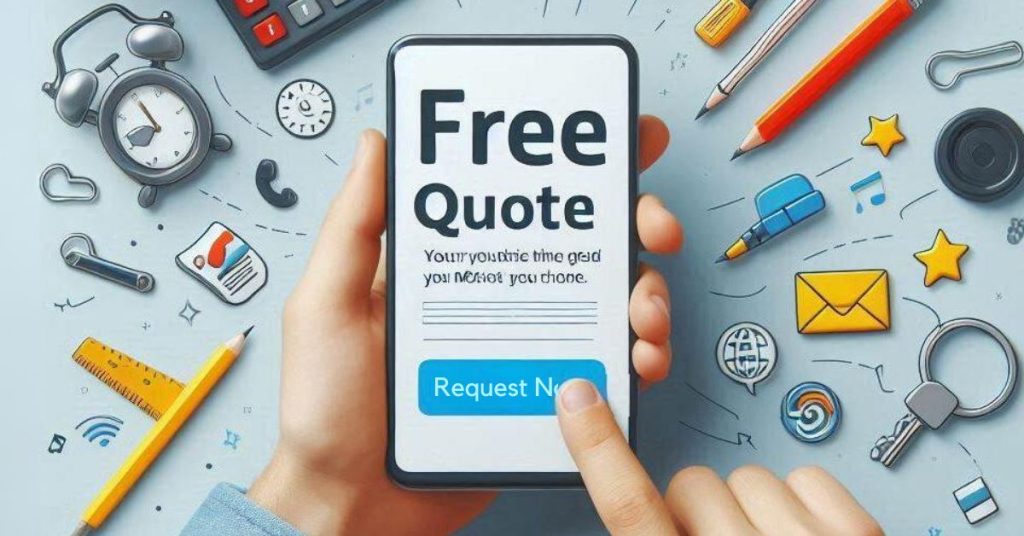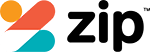Save Your iPhone: Essential Steps for Repairing a Water-Damaged Phone
If your iPhone takes an unexpected dip, you’ll need to act quickly. First things first, fish it out of the water and power it down. Remove any case or accessories and gently dry its exterior.
Resist the urge to turn it back on or plug it in for a charge. Instead, place your device in a container filled with silica gel packets or uncooked rice for a couple of days. Think of these materials as little moisture magnets.
Steer clear of using heat sources like hairdryers, as they can cause more harm than good.
Once you’ve given it ample time to dry, check for any visible damage or signs of malfunction. By following these steps, you’ll not only give your phone a fighting chance but also gain insights into how to better protect it in the future.
It’s much like treating your phone to a little spa retreat, helping it recover from its watery adventure.
Emergency Steps to Save Your Wet iPhone


When your iPhone gets wet, act quickly by removing it from water and turning it off to prevent further damage. Safely remove any case and shake out excess water, then gently pat the phone dry with a lint-free cloth. To dry your phone effectively, place it in a container with silica gel packets or uncooked rice for at least 48 hours.
What to Do Immediately When Your iPhone Gets Wet
If your iPhone takes an unexpected dive, act quickly to minimise damage. Immediately remove it from the water to reduce exposure and the risk of water-related corrosion. Turn it off to prevent water damage from electrical shorts. Remove any case or accessories to aid drying. Pat it dry gently with a lint-free cloth. Follow these steps to take control and dry your iPhone completely.
How to Safely Remove Water from Your iPhone
Even though water and electronics don’t mix well, you can still take immediate steps to safely remove water from your iPhone. First, immediately turn off your iPhone to avoid further damage. Remove any protective case and accessories, then pat the exterior with a lint-free cloth. Place the iPhone in a dry spot with desiccants like silica gel to absorb moisture and ensure your iPhone dries thoroughly.
Using Silica Gel Packets and Other Methods to Dry Your Phone
Although it might seem like a race against time, taking quick action can greatly increase the chances of saving your water-damaged iPhone. Immediately after it’s submerged in water, place your iPhone in a container filled with silica gel packets to absorb the water. Monitor the drying process closely, avoid using heat sources that could damage the delicate internal components, and guarantee it’s fully dry before attempting to power it on.
Understanding Water Damage in iPhones


To understand water damage in iPhones, start by looking for key signs like malfunctioning screens or distorted audio. Water can wreak havoc internally, causing corrosion and short circuits that impact performance. Check your iPhone’s Liquid Contact Indicator to see if it’s been exposed to moisture, as it turns red when wet.
Key Signs of Water Damage to Look For
How can you tell if your iPhone has suffered water damage? If your iPhone has been exposed to water, look for visible water or a liquid damage indicator. Check for moisture trapped under the screen and monitor for unexpected shutdowns. These signs can damage your iPhone’s functionality. Make certain you inspect all ports and test buttons for responsiveness to confirm any water exposure.
How Liquid Damage Affects Your iPhone Internally
After identifying signs of water damage on your iPhone, it’s important to understand how liquid exposure affects its internal components. Water damage inside can lead to corrosion, impairing functionality and lifespan. Moisture can create electrical shorts and damage to your device’s circuit board. Liquid contact indicators reveal exposure, complicating warranty claims. To repair your iPhone effectively, promptly address internal issues to avoid further complications.
How to Check the Water Damage Indicator on Your iPhone
When your iPhone has been exposed to water, checking the Liquid Contact Indicator (LCI) can help confirm any potential damage. Locate the water damage indicator in the SIM card slot. It’s designed to turn red upon contact with liquid, signalling signs of water damage. Verify the device is completely dried to prevent moisture entry before inspection. This vital step aids in evaluating liquid exposure accurately.
Preventing Further Damage After Water Exposure


To prevent further damage after water exposure, act quickly and avoid common mistakes like trying to power on your iPhone immediately. Protect your charging port by keeping it free of moisture and not inserting cables until you’re sure it’s dry. By taking these steps, you can minimise long-term damage and increase the chances of saving your device.
How to Avoid Common Mistakes After Water Exposure
Although it might be tempting to quickly dry your iPhone after water exposure, there are critical mistakes you’ll want to avoid to prevent further damage. Never use heat sources like hairdryers—they can warp components and cause more damage. Don’t shake your iPhone wet, as it can push water deeper, increasing the risk of damage. Allow the phone to fully dry before charging or visiting a repair shop to fix iPhone water damage.
Protecting Your iPhone’s Charging Port from Water Damage
After water exposure, protecting your iPhone’s charging port becomes a priority to prevent further damage. Shake your iPhone 14 gently, ensuring the port faces down to remove excess water. Carefully wipe the area with a dry, lint-free cloth. Never connect a charger until the phone is completely dry, as moisture can damage the internal components. Leave it in a dry place to keep your iPhone safe.
Tips to Minimise Long-Term Damage
Even if your iPhone seems fine after water exposure, taking steps to minimise long-term damage is essential. First, verify your iPhone is dry before taking any action. Avoid charging until you’re certain it’s moisture-free. Remove accessories and clean your iPhone with care. To assess the extent of the damage, let the phone dry thoroughly. If issues persist, consider professional help to repair an iPhone efficiently.
Repairing a Water-Damaged iPhone


When your iPhone suffers water damage, it’s essential to know when to handle repairs yourself and when to seek professional help. Some DIY tips include using silica gel packets for drying and carefully cleaning with isopropyl alcohol, but be wary of common myths like putting your phone in the oven. If your iPhone doesn’t respond after thorough drying and basic fixes, it’s best to consult with experts who can accurately diagnose and repair the issue.
When to Seek Professional Repairs for Water Damage
If your iPhone remains unresponsive after drying for at least 24 hours, it’s time to contemplate professional repairs. Water damage can lead to internal damage, such as corrosion and malfunction. A repair service can expertly assess issues beyond the obvious. If your liquid contact indicator is triggered, seeking professional help is crucial to address the damage and guarantee your iPhone is restored correctly.
DIY Tips for Repairing a Water-Damaged iPhone
Dealing with a water-damaged iPhone can be intimidating, but you can take several DIY steps to potentially revive it. Immediately power off the device and remove the SIM card. Carefully pat it dry, then place the iPhone in a container with silica gel or rice. Let it sit for 48 hours. If the phone is still unresponsive, consider disassembling it based on your specific iPhone model or seek professional help.
Common Myths About Fixing Water-Damaged Phones
How often have you heard that placing your water-damaged phone in rice will bring it back to life? The truth is rice can’t fully dry out an iPhone XS, and debris can worsen the extent of the water damage. Believing that water resistance makes your phone safe isn’t wise either. If the phone works post-drying, electrical damage may still lurk. Turn the phone on cautiously.
Backup and Recovery for Water-Damaged iPhones


Once your iPhone regains functionality after water exposure, back up your data immediately to prevent any future loss. Use cloud services or external drives to secure your important files while the device is still operational. If the iPhone remains unresponsive, consider professional data recovery services to retrieve your information safely.
How to Backup Data on a Water-Damaged iPhone
Ever found yourself in a panic after your iPhone takes an unexpected plunge into water? Don’t rush—acting hastily could push water deeper. First, take the SIM card out and place the phone in a sealed container with desiccant to dry it thoroughly. If your phone still functions, back up your data immediately to iCloud or via a computer. If not, consult a professional to avoid further damage.
Recovering Data from a Non-Responsive iPhone
Even after giving your iPhone ample time to dry, it might remain unresponsive, leaving you worried about your data. If you dropped your phone in water and the resistance of iPhone 7 doesn’t help, placing your iPhone with water droplets in a dry spot won’t always revive it. Your iPhone may need professional help to force water out and get your phone’s data back. Regular backups are essential.
Understanding the Water Resistance of iPhone Models


You should know that iPhones from the 7 model onwards have water resistance ratings, either IP67 or IP68, offering some protection against accidental splashes or brief submersion. While these features are helpful, they aren’t foolproof, especially as your phone ages and the water resistance can weaken. Keep in mind that Apple’s warranty doesn’t cover water damage, so understanding these limitations is essential to prevent costly repairs.
Water Resistance Ratings in iPhone 7 and Later Models
iPhones have come a long way with respect to durability, especially since the introduction of water resistance in the iPhone 7 and later models. With IP67 or IP68 ratings, these devices can handle submersion in water. IP67 allows for 1 metre for 30 minutes, while IP68 offers 2 metres for the same duration. However, remember, these ratings don’t guarantee complete protection, and AppleCare excludes liquid damage.
How Water Resistance Features Can Protect Your iPhone
Some might wonder how water resistance features can truly protect your iPhone. With an IP67 or IP68 rating, your device is fortified against accidental splashes and brief immersion. These ratings mean it can withstand submersion in water, offering peace of mind. However, remember that water resistance isn’t permanent; factors like wear can degrade it. Always exercise caution and avoid deliberate exposure to water.
Limitations of Water Resistance in iPhones
While iPhones boast impressive water resistance capabilities with IP67 and IP68 ratings, these features have their limitations. Over time, wear and tear can reduce effectiveness, and physical damage like cracks can let water in. Liquid damage isn’t covered under standard warranties, potentially leading to costly repairs. Always check Apple’s Liquid Contact Indicators (LCI) for water exposure, as they might void your warranty.
Final Thoughts
Uh-oh, mate! Did your iPhone just take an unexpected swim? Don’t freak out. First things first, yank it out of the water and strip off any case it’s wearing. Give it a gentle wipe down, then shake it a bit to get rid of the extra moisture. Now, here’s a trick: pop it in a bowl of rice or use anything that soaks up moisture. Let it chill there for at least a day. Still no luck? Time to call in the pros for some help.
By the way, do you know how resistant your phone is to water? It might save you from future headaches. So, keep calm and act fast, yeah?
Here’s an extended FAQ with questions and answers for “How to Fix Your Water-Damaged iPhone: Step-by-Step Repair Guide” in the requested format: