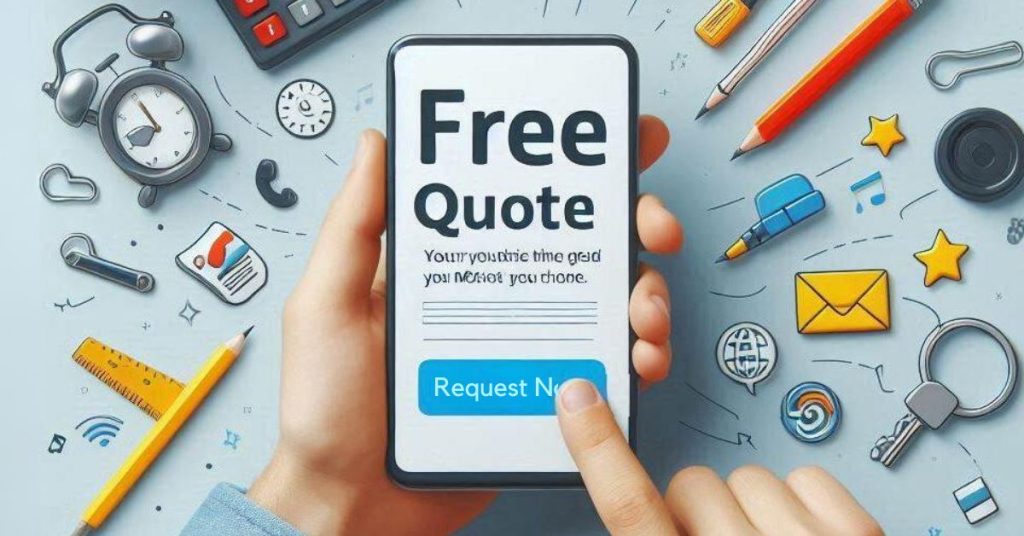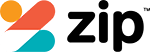Unlock your smartphone’s true potential by diving into its hidden features for a personalised touch. Begin by activating Developer Options in your settings. This gives you access to deeper customisation tools such as tweaking animation scales, making your interface feel snappier. Want a tidy home screen? Organise your apps into folders and try dynamic icon packs for a fresh look.
Boost your privacy by creating secure folders and using app locks. Manage notifications to keep sensitive information under wraps, much like keeping your diary locked away. For photography enthusiasts, explore camera pro modes for manual control and capture stunning photos using HDR and Night Mode.
To keep your phone running smoothly, try data saver modes and adaptive battery features. Think of it as putting your phone on a healthy diet. Explore these techniques for a smartphone experience that’s uniquely yours.
How Can I Access Hidden Features on My Android Phone?

To access hidden features on your Android phone, start by tapping into the secret menu through the Developer Options, which you can activate by tapping the Build Number seven times in the Settings menu.
Once enabled, these options allow for advanced customisation, giving you control over animations, background processes, and more.
You can also enhance your phone’s capabilities by using third-party apps designed to bring out additional hidden features and tools.
Navigating the secret menu on Android devices
Many Android users are unaware of the hidden menus that can reveal a wealth of features on their devices.
Open powerful tools for customisation and diagnostics by accessing these hidden Android features.
Enhance battery life, check your firmware version, or perform a factory reset without losing data.
Here’s how:
- Enter **#*4636##* for usage details
- Discover Developer Options
- Perform diagnostics
- View firmware version
- Execute factory reset
Unlocking developer options for advanced customisation
Gaining access to the developer options on your Android phone opens up a domain of advanced customisation possibilities.
Tap the Build Number seven times in Settings > About Phone to access these features.
Boost performance by modifying animation scales or enhance display performance with Force Peak Refresh Rate.
Enable USB debugging for advanced connectivity, but be cautious when making changes to avoid disrupting functionality.
Using third-party apps to enhance hidden features
Revealing the full potential of your Android phone often involves exploring beyond the standard settings, and third-party apps can be your gateway to these hidden features.
With them, you can enhance functionality and personalisation through:
- Launcher apps for extreme customisation and gesture controls.
- Automation scripts with Tasker for smart actions.
- Access to hidden developer options.
- Custom icon packs and grid sizes.
- Forums for app discoveries.
What Are the Best Hidden Features for Personalising My Home Screen?

To truly make your home screen your own, start by customising app icons and widgets to reflect your style and needs.
You can also create a personalised lock screen experience by adjusting layouts and choosing unique themes that resonate with you.
Don’t forget to modify your home screen grids for better organisation and accessibility, ensuring everything you need is right at your fingertips.
Customising app icons and widgets
Often, the secret to a truly personalised smartphone lies in how you customise app icons and widgets on your home screen.
Immerse yourself in settings to adjust the layout, apply themes, and access custom features.
Here’s how to master your home screen:
- Organise app icons into folders
- Utilise widgets for quick access
- Customise app icons with unique themes
- Adjust grid size for ideal layout
- Explore dynamic icon packs
Creating a personalised lock screen experience
How can you transform your lock screen into a personalised hub of convenience and style?
Start by customising it with widgets for quick access to weather and calendar events.
Choose distinct lock screen themes and set a personalised wallpaper or slideshow.
Enable selective notifications for efficiency.
Use a secure folder to protect sensitive apps.
Personalise your lock screen for a seamless and stylish experience.
Adjusting home screen layouts and grids
One of the best ways to personalise your smartphone is by adjusting your home screen’s layout and grid size.
Tailor the grid size to fit more or fewer app icons, and use folders for organisation. Experiment with widget placements for quick info access.
Enhance multitasking by using split-screen mode. Explore these features for a home screen that truly reflects your style.
- Adjust grid size
- Use folders
- Customise app icons
- Optimise widget placements
- Enhance multitasking
How Can I Improve My Smartphone’s Privacy and Security with Hidden Features?

To boost your smartphone’s privacy and security, start by setting up secure folder and app lock options to keep sensitive information safe.
Customise notification privacy settings so that alerts don’t display personal details on your lock screen.
Additionally, make use of hidden backup and restore features to guarantee your data is safe and easily retrievable.
Setting up secure folder and app lock options
When enhancing your smartphone’s privacy and security, start by setting up a secure folder and app lock options.
Use the secure folder to store sensitive data, accessible only with a unique password or biometric authentication.
- Access secure folder settings in the Privacy or Security menu.
- Enable app lock for individual apps.
- Use fingerprint or facial recognition for quick access.
- Regularly update settings.
- Protect your personal data effectively.
Customising notification privacy settings
After securing your apps and data, focus on customising notification privacy settings to further enhance your smartphone’s security.
Manage notification settings to control which apps can send alerts, ensuring privacy by disabling previews of sensitive messages.
Customise “Do Not Disturb” mode to silence notifications during personal time.
Regularly review these settings to minimize unnecessary alerts, bolster privacy, and enhance security on your device.
Utilising hidden backup and restore features
Your smartphone holds a treasure trove of hidden backup and restore features that can greatly boost your privacy and security.
Immerse yourself in smartphone settings to enable automatic backups and explore local backup options.
Secure your sensitive information by regularly reviewing these settings.
For personalised recovery, use hidden restore options to retrieve specific data.
Master these features to enhance privacy and security effortlessly.
- Hidden backup features
- Automatic backups
- Local backup options
- Restore options
- Sensitive information
What Are Some Hidden Camera Tricks to Enhance Mobile Photography?

Release your smartphone camera’s potential by exploring pro mode and manual controls to fine-tune your shots.
Use hidden camera gestures and shortcuts to quickly capture moments without fumbling through menus.
Experiment with advanced settings like ISO and shutter speed to transform your mobile photography with professional-quality results.
Accessing pro mode and manual controls
When diving into the world of mobile photography, one of the most effective ways to elevate your shots is by accessing the camera’s pro mode.
This feature lets you take control of:
- Manual focus for precision.
- Exposure values (EV) to adjust brightness.
- RAW image format for enhanced editing.
- Camera settings like ISO and white balance.
- Grid lines for better composition.
Master these techniques for stunning results.
Utilising hidden camera gestures and shortcuts
While mastering pro mode can greatly enhance your mobile photography skills, utilising hidden camera gestures and shortcuts can further elevate your shooting experience.
Use hand gestures or voice commands like “cheese” for hands-free photos. Access burst mode by holding the shutter, ensuring perfect shots.
Assign volume buttons as shutter releases for ease, and quickly launch the camera with double-tap gestures on your smartphone.
Exploring advanced camera settings for better results
Delving into advanced camera settings can transform your mobile photography from ordinary to extraordinary.
Utilise your smartphone’s Pro mode to adjust exposure for flawless shots. Enhance composition by using grid lines and embrace HDR for dynamic scenes.
Perfect selfies with a timer or voice activation, and explore Night Mode and Portrait Mode for stunning low-light and bokeh effects.
- Adjust exposure and ISO
- Use grid lines for composition
- Activate HDR for dynamic range
- Timer for steady selfies
- Explore Night and Portrait Modes
How Can I Optimise My Phone’s Performance with Hidden Features?

You can boost your phone’s performance by customising battery saver modes to extend its usage during busy days.
Adjust hidden system settings, like animation scales in Developer Options, to improve your device’s speed and responsiveness.
Additionally, use hidden cleanup tools to regularly clear cached data, freeing up space and ensuring apps load faster.
Customising battery saver modes for extended usage
Exploring the hidden features of your smartphone’s battery saver modes can greatly extend its usage.
Customise settings to optimise power drain by enabling adaptive battery features that learn your usage habits.
Monitor battery statistics to identify excessive power consumption.
Experiment with various modes to find what suits you best.
- Access settings for battery saver modes.
- Enable adaptive battery features.
- Restrict background activity.
- Experiment with modes.
- Monitor battery usage.
Adjusting hidden system settings for improved speed
Accessing your smartphone’s full potential involves diving into hidden system settings that can greatly enhance speed and performance.
Start by enabling Developer Options and adjusting the animation scale to quicken changes.
Optimise your device by regularly clearing cached data, ensuring smoother performance.
Use one-handed mode for efficient navigation on larger screens.
These tweaks transform your smartphone into a swifter, more responsive tool.
Using hidden cleanup tools to free up space
Delving into your smartphone’s hidden cleanup tools can greatly optimise its performance by freeing up valuable space.
Start with a storage audit and follow these steps:
- Navigate to Settings > Storage for a breakdown of large files.
- Clear cached data to delete temporary files.
- Use “Files by Google” for smart recommendations.
- Regularly audit and delete unnecessary downloads.
- Enable “Free Up Space” to remove rarely used items.
What Are Some Hidden Tricks for Better Connectivity and Network Management?

To boost your phone’s connectivity, start by tweaking the Wi-Fi and mobile data settings for smoother performance.
You can also explore hidden Bluetooth configurations for better device pairing and stability.
Don’t forget to adjust advanced hotspot settings to optimise and share your internet connection efficiently.
Enhancing Wi-Fi and mobile data settings
Steering through the complexities of Wi-Fi and mobile data settings can greatly enhance your smartphone experience.
Mastering these features allows you to:
- Access Wi-Fi settings to manage and prioritise networks.
- Enable data saver mode for improved battery life.
- Monitor mobile data usage to avoid overage charges.
- Use QR code sharing for secure Wi-Fi access.
- Switch frequency bands in advanced Wi-Fi settings to optimise connectivity.
Accessing hidden Bluetooth configurations
Accessing hidden Bluetooth configurations can greatly enhance your device’s connectivity and network management.
Immerse yourself in Developer Options by tapping the Build Number seven times.
Explore advanced configurations in Bluetooth settings, such as enabling Bluetooth AVRCP for enhanced media control or disabling Absolute Volume for better sound management.
Optimise audio quality by selecting codecs and use the Bluetooth HCI Snoop Log for effective troubleshooting and performance analysis.
Using advanced hotspot settings
Release the potential of your smartphone’s connectivity by diving into advanced hotspot settings.
Optimise your network management and guarantee a secure connection with these tips:
- Set a maximum number of connected devices to control data usage.
- Monitor data usage to avoid overage charges.
- Enable USB tethering for a stable connection.
- Adjust security settings with a strong password.
- Share data efficiently by guaranteeing a strong cellular signal.
What Are Some Lesser-Known Hidden Features for Productivity and Convenience?

To boost productivity and convenience on your smartphone, start by enabling one-handed mode for easier navigation, especially on larger screens.
Customise the quick settings panel to access your most-used features with a simple swipe, saving you time throughout the day.
Don’t forget to set up screen recording and screenshot options to capture and share information effortlessly.
Enabling one-handed mode for easier navigation
Managing your smartphone with one hand can be a breeze when you enable the one-handed mode feature.
Navigate to your settings under Display or Accessibility to activate this productivity booster. Customise the interface to shift left or right, making app access more convenient.
Swipe down with three fingers to engage this feature and enjoy seamless navigation on large-screen devices.
- Boosts productivity
- Simplifies app access
- Customisable interface
- Ideal for large screens
- Easy setup in settings
Customising the quick settings panel
A well-organised quick settings panel can dramatically enhance your smartphone’s convenience and productivity.
Customise it by swiping down and tapping “Edit” to add or remove tiles. Rearrange them for easy access to essential features like Wi-Fi and Bluetooth.
Long-press tiles to explore additional settings, streamlining your workflow. By personalising these settings, you boost efficiency and tailor your device to your needs.
Setting up screen recording and screenshot options
After organising your quick settings panel, explore additional features like screen recording and screenshot options for enhanced productivity.
Customise these tools in settings, enabling smooth access to built-in features. Use gestures for swift operation and editing tools for instant tweaks.
Here’s how to master them:
- Enable screen recording in Quick Settings
- Capture screenshots using gestures
- Customise screenshot shortcuts
- Use scrolling screenshots
- Access built-in editing tools
Final Thoughts
By delving into your smartphone’s hidden features, you’ll unlock a treasure trove of personalisation and efficiency. Dive into the customisation options to tweak your home screen, bolster privacy and security, and enhance your photography skills. Adjust performance settings for a seamless experience, and unearth tricks for improved connectivity and productivity. Regularly exploring these features ensures your device not only operates at its peak but also mirrors your unique style and needs. Embrace these hidden gems and make your smartphone truly yours.