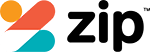Facing random reboots and crashes on your Android device? Start by force restarting it and ensuring you have at least 15% free storage. Clear the cache partition by entering Recovery Mode, and uninstall any recent third-party apps that might be causing conflicts. Boot the device in Safe Mode to see if the issue persists—this can highlight problematic apps. Regular updates and proactive storage management can improve stability. If your device keeps crashing, consider a factory reset after backing up essential data. Stay tuned to uncover more detailed methods and insights to fix your device.
Common Causes of Reboots

One of the most common causes of reboots on Android devices is poorly optimised third-party applications that drain system resources. You might also experience random reboots due to hardware issues, like aging batteries, or overcrowded storage with less than 10% free space. Additionally, software bugs and outdated operating systems can cause instability, emphasising the need to keep your device updated.
Initial Troubleshooting Steps
Starting with a force restart can often resolve minor glitches causing your Android device to reboot. Press and hold the power and volume down buttons for about 10 seconds. Also, make sure you have adequate storage and clear outdated system files:
- Check storage space and keep 15% free.
- Clear the cache partition in Recovery Mode.
- Uninstall any recently downloaded apps.
Safe Mode Diagnostics

Booting your Android device into Safe Mode can help you identify if a third-party app is causing the random reboots. Press and hold the power button until the power off icon appears, then long press it to access Safe Mode. Monitor your device; if reboots stop, a third-party app is likely the culprit. Exit Safe Mode by restarting your device normally.
Managing App Conflicts
To manage app conflicts effectively, begin by uninstalling or updating any third-party apps that might be causing issues. Focus on:
- Updating all apps regularly to guarantee they’re optimised and compatible.
- Monitoring device behavior after each app update or removal to identify culprits.
- Booting in Safe Mode to isolate problematic apps, guaranteeing stability.
Master these steps to maintain a crash-free Android experience.
System Cache and Storage
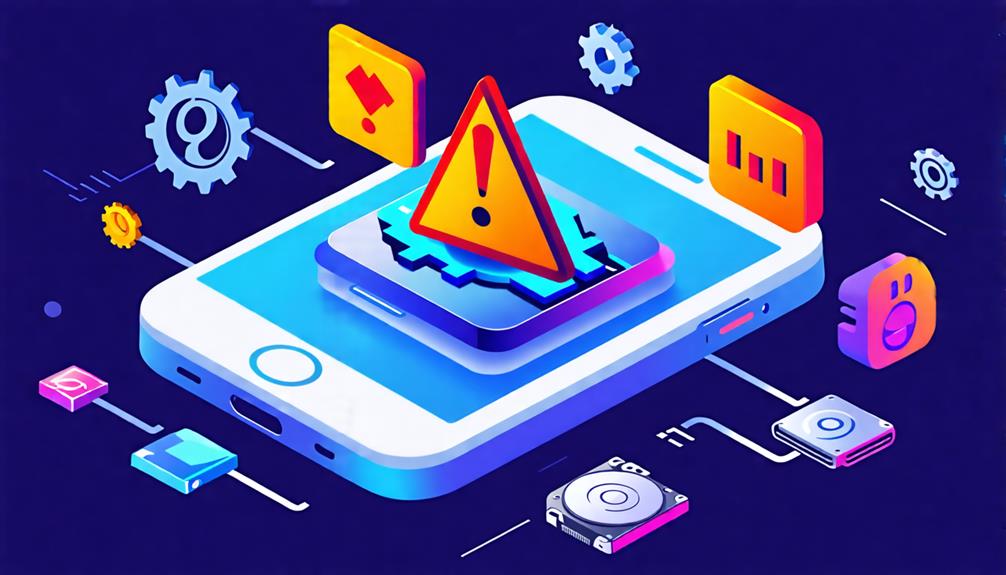
Clearing the system cache and managing your storage effectively can prevent Android crashes and improve overall performance. Regularly wipe the cache partition to remove heavy application caches. Confirm at least 15% free storage space by deleting old photos, unused apps, and cached data. Falling below 10% storage can cause instability, so proactive storage management is essential for maintaining device stability.
Software Updates and Factory Reset
Keeping your Android device updated is essential to fix bugs and improve performance. If you’re still facing issues, a factory reset can help by wiping out any problematic apps or settings. Just remember to back up your important data before you proceed.
Importance of Regular Updates
Regularly updating your Android device’s software can greatly improve its stability and performance. Updates address bugs, enhance security, and guarantee app compatibility. Here’s why you shouldn’t skip them:
- Stability: Fixes known bugs to prevent random reboots.
- Security: Protects against malware that could cause crashes.
- Compatibility: Guarantees apps run smoothly without conflicts.
Stay updated to master your device’s performance!
Performing a Factory Reset
Performing a factory reset can be your best option when dealing with persistent software issues like random reboots. Navigate to Settings > System > Reset options > Erase all data (factory reset). Make sure you back up vital data first. After resetting, immediately install the latest software updates. Monitor the device closely to confirm the reset resolved the issues. This meticulous approach guarantees peak performance.
Hardware Checks and Maintenance

Aging batteries are often the culprits behind random reboots and performance hiccups in your Android device. Regular maintenance can alleviate many issues:
- Replace your battery if it shows signs of swelling or poor performance.
- Clean charging ports with compressed air to remove dust and debris.
- Inspect for hardware damage like a stuck power button or malfunctioning battery.
Stay proactive to guarantee peak performance.
Community Insights and Resources
Engaging with online forums can offer you practical solutions from other Android users who’ve faced similar reboot and crash issues. Many users suggest disabling auto optimise features to stabilise your device. Regularly updating apps and system components is essential to prevent crashes. Try booting in Safe Mode to identify and remove problematic third-party apps. Documenting changes helps when seeking support or warranty claims.
Frequently Asked Questions
How to Fix Random Reboots on Android?
Start by booting your device in Safe Mode to spot problematic apps. Clear the system cache and uninstall suspicious apps. If problems persist, perform a factory reset. Keep your OS and apps updated for ideal stability.
Why Does My Phone Randomly Crash and Restart?
Your phone randomly crashes and restarts due to issues like faulty apps, hardware problems, or insufficient storage. Make certain your software’s updated, uninstall problematic apps, and check your battery health to maintain peak performance.
Why Does My Android Phone Keep Rebooting Itself?
Your Android phone keeps rebooting itself due to faulty third-party apps, aging batteries, overheating, or insufficient storage. Boot into Safe Mode to identify problematic apps and manage background processes. Confirm you’ve enough free storage space.
Why Does My Phone Keep Turning off and on by Itself on Android?
Your phone’s turning off and on could be due to poorly optimised apps, hardware issues like a failing battery, or full storage space. Monitor background processes, free up space, and consider a factory reset after backing up your data.
Final Thoughts
By following these steps, you’ll tackle those pesky reboots and crashes on your Android device. Start with the basics, use safe mode to pinpoint issues, and keep your apps and system updated. If needed, don’t hesitate to perform a factory reset or check for hardware problems. Remember, online communities are great resources for additional tips and support. With persistence, you’ll get your device running smoothly again.